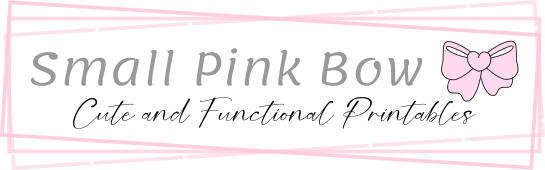Thank you for your purchase! We’re thrilled to assist you in making your planner look absolutely fabulous. Here’s how to print your inserts and dashboards perfectly.
First, make sure you have Adobe Reader installed on your computer. If you don’t have it yet, you can download it here. This program will ensure your prints come out just right. Avoid printing from your phone, web browser, or any preview apps, as this can lead to misaligned prints.
Once you’ve downloaded your PDF file, open it in Adobe Reader. You’ll want to take a moment to check your print settings to make sure everything is set up properly.
When you’re ready to print, select the print option. It’s crucial to choose 100% scale or Actual Size to maintain the correct dimensions for your inserts.
Next, pay attention to the orientation, make sure the orientation is set to auto. Your insert should be centered in the preview. If it appears in the top left corner, adjust your settings to center it.
For double-sided printing, select:
– “Flip on Short Edge” for horizontal layouts.
– “Flip on Long Edge” for vertical layouts.
If you’re using a non-duplex printer, print the odd pages first, followed by the even pages. Monitor the printing process to ensure the pages are reordered correctly.
For our inserts, all sizes except A5 are designed to be printed on either A4 or US Letter paper with crop marks. Just make sure to center the insert on the paper, or you can use precut paper that matches the insert size. You can easily do this by using the files provided in the actual size of the inserts. For A5 inserts, we offer two files specifically designed for printing on A4 and US Letter paper.
After everything looks good, go ahead and hit print! Once printed, use the crop marks to cut out your inserts carefully, punch them, and you’ll be ready to organize them in your planner.
A quick tip: it’s always a good idea to do a test print first to make sure everything is just right. Using high-quality paper will also give your inserts a professional finish. And don’t forget to save your digital files for future use!
If you have any questions or need help, feel free to reach out. We’re here for you!
Happy Printing!